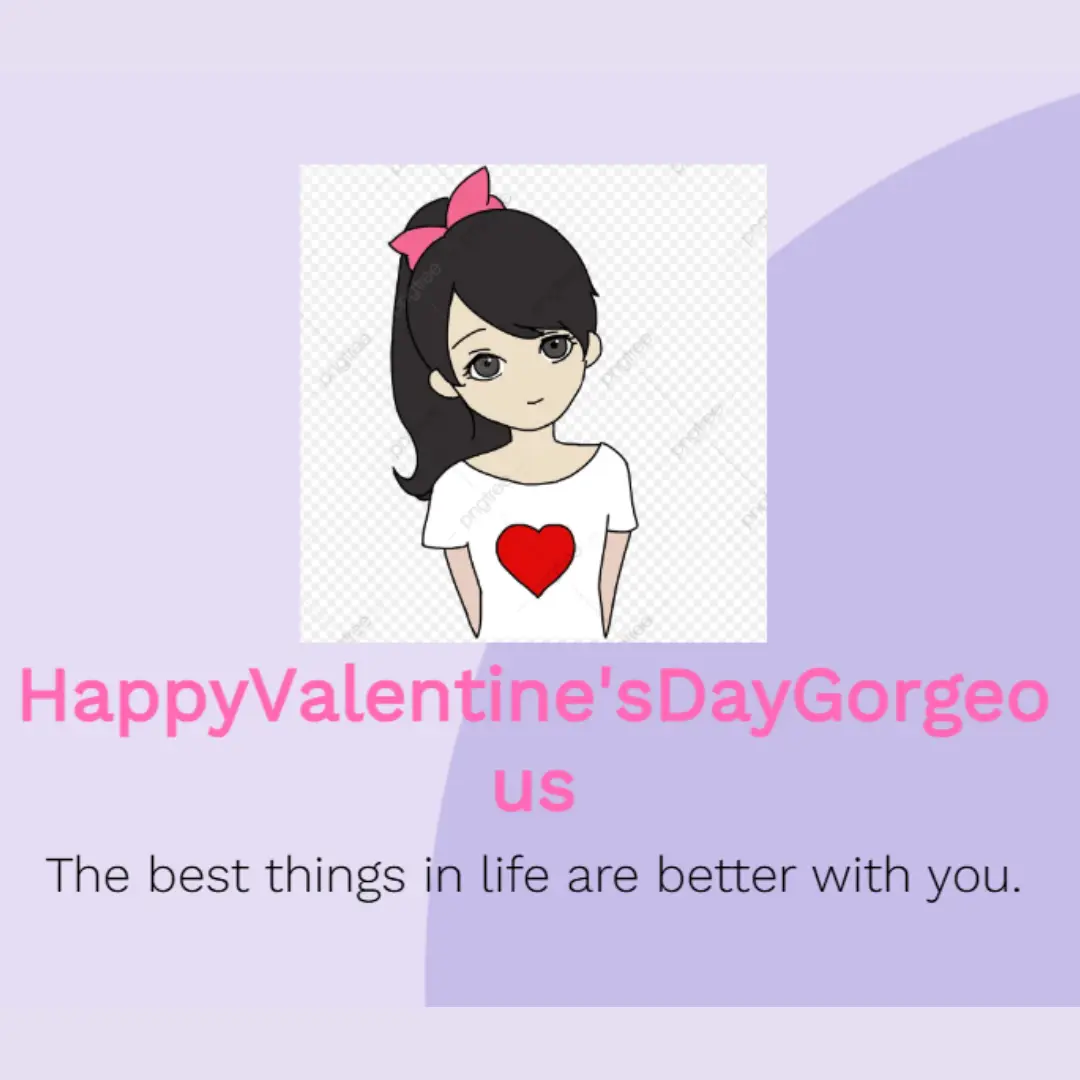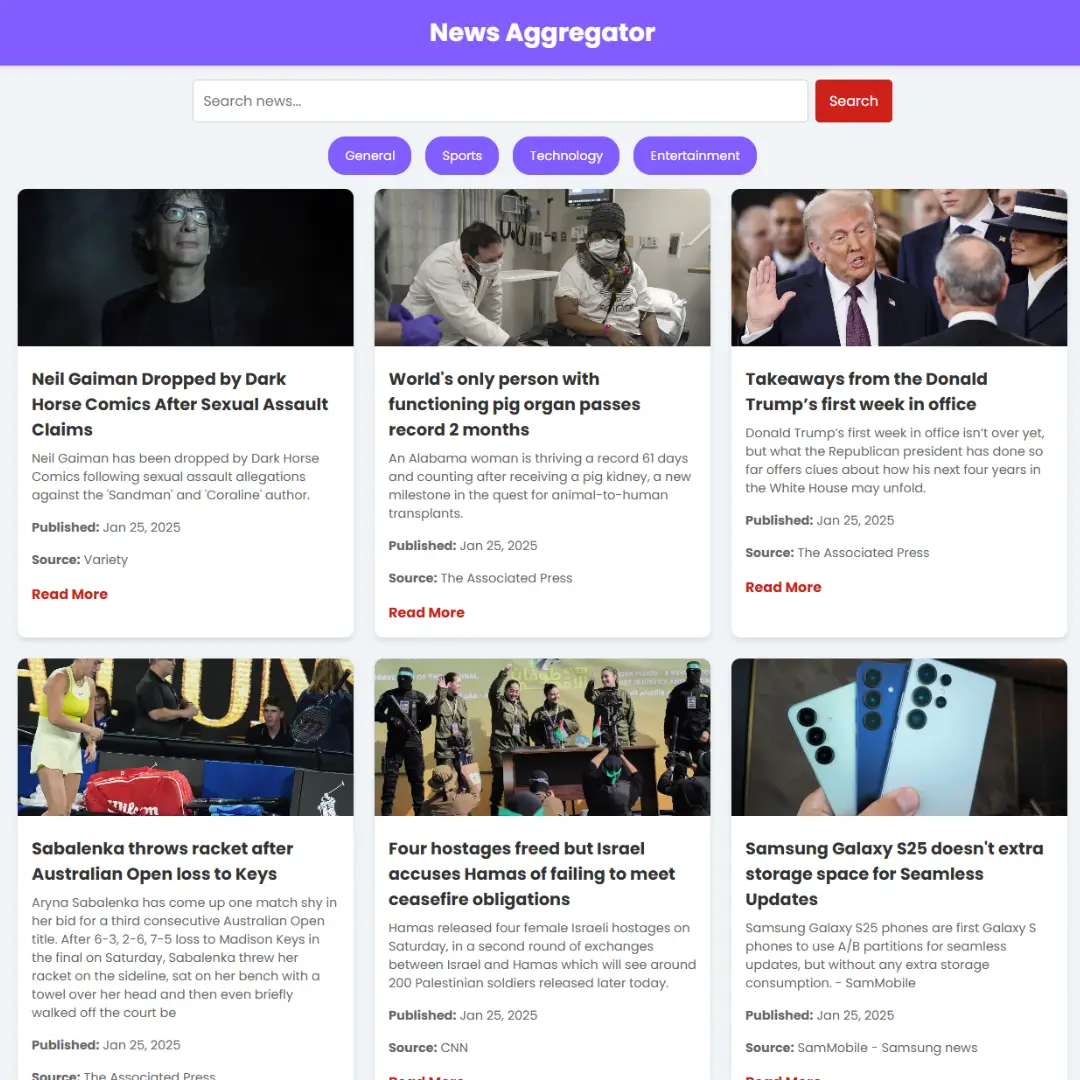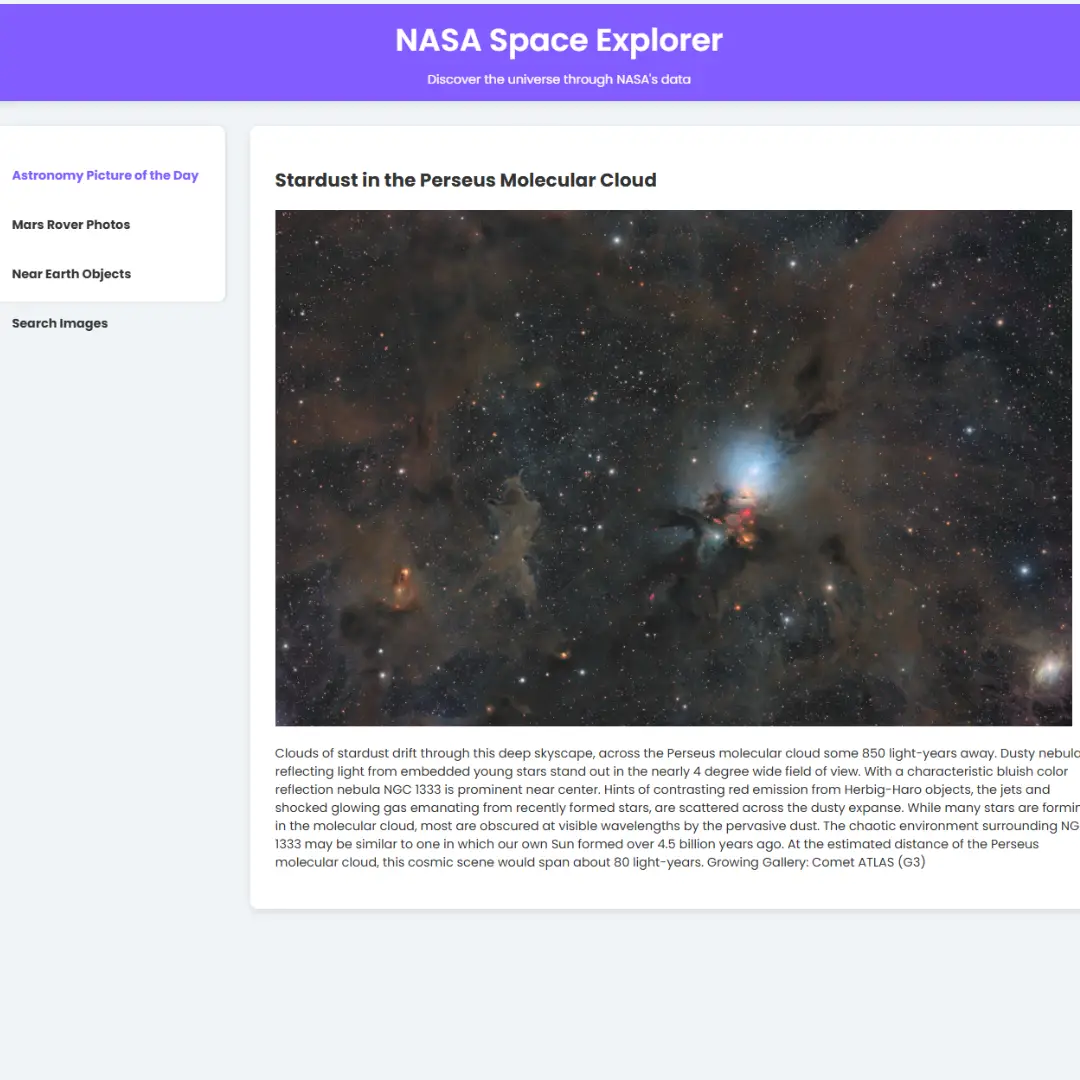Learn how to create a custom Bootstrap carousel with this beginner's guide. Follow the step-by-step instructions to make your own unique carousel today!

Table of Contents
Bootstrap carousel is a slideshow component that is part of the Bootstrap framework, a popular front-end development framework used for creating responsive and mobile-first websites. The carousel allows website owners to display images, text, or other content in a rotating format. It is highly customizable, with built-in features such as navigation controls, indicators, and animation effects. Bootstrap carousel is designed to be user-friendly and easy to implement, making it a popular choice for web developers looking to add dynamic content to their websites.
Bootstrap carousel is a powerful and versatile slideshow component that is widely used in web development. With its user-friendly interface and built-in features, it allows website owners to display images and other content in a rotating format. However, the default Bootstrap carousel may not always fit the specific needs of a website or its users. That's where customizing the carousel comes in. By customizing the carousel, developers can add a personal touch, enhance the user experience, and improve the overall design of the website.
This beginner's guide will take a step-by-step approach to create a custom Bootstrap carousel. We will start by setting up the basic structure of the carousel and adding images to it. Then, we will move on to customizing the carousel's style and adding animation effects and navigation controls. Finally, we will explore advanced techniques for adding custom captions, indicators, and events to the carousel. This guide assumes no prior knowledge of Bootstrap or front-end development, so even if you're new to web development, you'll be able to create a custom Bootstrap carousel with ease.
Let's start making an amazing Bootstrap carousel using HTML, and CSS step by step.
Join My Telegram Channel to Download the Project: Click Here
Source Code
Step 1 (HTML Code):
To get started, we will first need to create a basic HTML file. In this file, we will include the main structure for our carousel.
After creating the files just paste the following below codes into your file. Make sure to save your HTML document with a .html extension, so that it can be properly viewed in a web browser.
The document starts with the declaration of the document type, <!DOCTYPE html>, which tells the browser what version of HTML is being used. The <html> tag denotes the beginning of the HTML document, and the lang attribute specifies the language of the document, in this case, English.
The <head> section contains metadata about the document, such as the title of the page, the character set used, and the viewport size. It also includes two <link> tags that reference external style sheets. The first link references the Bootstrap CSS library, while the second references a custom style sheet called styles.css.
The <body> section contains the content of the page. In this case, it consists of a container that contains a row with a single column. Within that column, there is a Bootstrap carousel that displays three images of a Ford GT sports car.
The carousel is created using the <div> tag with the id attribute set to "carouselExampleIndicators". The <ol> tag with the class "carousel-indicators" creates the navigation bullets at the bottom of the carousel. The <div> tag with the class "carousel-inner" contains the images that are displayed within the carousel.
The <a> tags with the classes "carousel-control-prev" and "carousel-control-next" create the left and right arrow buttons that allow users to navigate through the carousel. These buttons are linked to the carousel with the data-slide attribute set to "prev" or "next".
Finally, the document includes two <script> tags that reference external JavaScript libraries. The first tag references the jQuery library, while the second references the Bootstrap JavaScript library.
This is the basic structure of our carousel using HTML, and now we can move on to styling it using CSS.
Step 2 (CSS Code):
Once the basic HTML structure of the Bootstrap carousel is in place, the next step is to add custom CSS to our carousel.
Next, we will create our CSS file. In this file, we will use some basic CSS rules to create our carousel.
The body element has a background gradient using radial-gradient(). The display property is set to flex to center and vertically align its children elements. The height is set to 100vh to occupy the full height of the viewport and overflow is set to hidden to hide any content that overflows from the container.
The .carousel-item class has padding and a cursor style for grabbing. The img element inside .carousel-item has a border radius of 30px, a height of 500px, and a box shadow. There is a transition set on the img element with a linear timing function.
On hover, the img element has a transform property applied to it that moves it up by 1% using translatey().
The .carousel-indicators class styles the navigation indicators of the carousel. The li elements are displayed inline and have a width and height of 10px, a text-indent of -999px to hide the text content, and a cursor style. The border and border-radius properties give the indicators a circular appearance. The li elements are positioned relative to their parent container with a top value of 30px. The li.active selector sets the background color of the active indicator to black.
Finally, there is a media query that changes the height property of the img element inside .carousel-item when the viewport width is less than or equal to 650px.
This will give our Bootstrap carousel an upgraded presentation. Create a CSS file with the name of styles.css and paste the given codes into your CSS file. Remember that you must create a file with the .css extension.
body {
background: rgb(238,174,202);
background: radial-gradient(circle, rgba(238,174,202,1) 0%, rgba(148,187,233,1) 100%);
display: flex;
justify-content: center;
align-items: center;
height: 100vh;
overflow: hidden;
}
.carousel-item {
padding: 15px;
cursor: -webkit-grabbing;
}
.carousel-item img {
border-radius: 30px;
height: 500px;
box-shadow: 0px 5px 5px rgba(0, 0, 0, 0.21);
transition: 0.25s linear;
}
.carousel-item:hover img {
transform: translatey(-1%);
}
.carousel-indicators li {
display: inline-block;
width: 10px;
height: 10px;
text-indent: -999px;
cursor: pointer;
background-color: rgba(0, 0, 0, 0);
border: 1px solid #000;
border-radius: 10px;
margin: 2px;
position: relative;
top: 30px;
}
.carousel-indicators li.active {
background: #000;
}
@media only screen and (max-width: 650px) {
.carousel-item img {
height: auto;
}
} Final Output:

Conclusion:
In conclusion, creating a custom Bootstrap carousel can be a great way to add a personal touch to your website and enhance the user experience. By following the step-by-step guide outlined in this tutorial, even beginners can create a custom carousel with ease.
We started by setting up the basic structure of the carousel and adding images to it. Then, we moved on to customizing the carousel's style and adding animation effects and navigation controls.
It's important to note that the possibilities for customizing the Bootstrap carousel are endless. You can add your own CSS classes and attributes to further customize the look and feel of the carousel. Additionally, you can use JavaScript to add custom functionality to the carousel, such as automatic sliding, touch swipe support, and more.
In today's competitive online world, having a unique and engaging website is crucial. Customizing the Bootstrap carousel can help you achieve just that. So, experiment with different styles and techniques, and have fun creating your very own custom Bootstrap carousel!
That’s a wrap!
I hope you enjoyed this post. Now, with these examples, you can create your own amazing page.
Did you like it? Let me know in the comments below 🔥 and you can support me by buying me a coffee
And don’t forget to sign up to our email newsletter so you can get useful content like this sent right to your inbox!
Thanks!
Faraz 😊